Customers who are logged in to their mayesh.com account will see an "Install" button on the top right-hand side near their account button.
If you can no longer see the INSTALL button, you already have the app installed or your device or browser doesn't allow installing Web Apps and the button is NOT displayed. There is nothing our tech teams can do if the browser you are using does not allow for the INSTALL button. Please try another browser.
Computers:
Once you are logged in to mayesh.com, you will see the button, as long as your browser and device allow for it. If you do not see the INSTALL button at the top of your browser, there is nothing the Mayesh tech teams can do about this, however you could try another browser or device.
Androids:
Once you are logged in to mayesh.com, you will see the button, as long as your browser and device allow for it. If you do not see the INSTALL button at the top of your browser, there is nothing the Mayesh tech teams can do about this, however you could try another browser or device.
iOS (iPhones & iPads):
Steps:
-
Make sure your operating system is updated 16.4 or higher (required)
-
Open Safari (only browser that will work for the install)
-
Click the Share button

4. Click “Add to Homescreen”
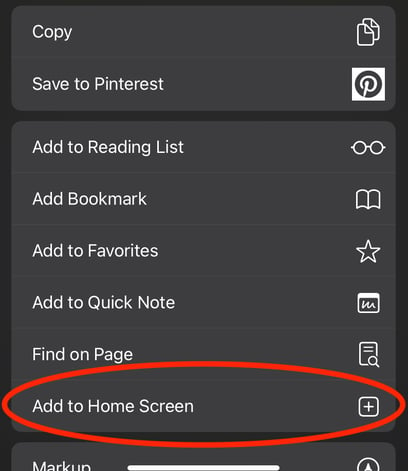
5. The Mayesh Web App or “Shortcut” will be added to your iPhone
On iOS devices, ONLY install it using Safari. Chrome and other browsers WILL NOT work.
If you are on an iPhone and logged in, we will display a message on how to do it.
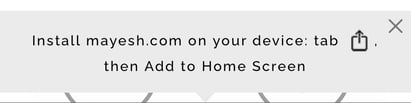
After installing the app, click the bell on the bottom left to turn on notifications.
